Manage your files Part II
Follow us through this second part of managing your Files where you will know how to work with this clouds section.
Clouds
Within this Files section you will find all the clouds you are using at that moment with the respective accounts.
Afterwards you can add more than one personal account within your clouds list. You will find here the list of all your clouds and you will be able to edit this list any time you want going to the section Configure accounts.
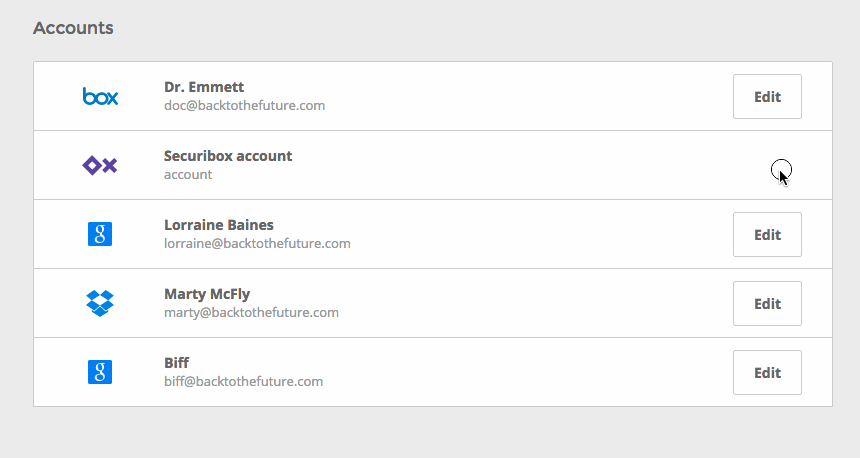
Every cloud gives you different ways to manage their settings and that’s what we are going to explain now.
Microsoft, Orange, Box, Dropbox
You have the chance to add more than one account to this four different clouds. Once you add the first Dropbox account, you will be logged in their official website. In order to be capable of add another account you need to log out from that cloud website first, and just then you may add another one to your Cube. This works the same way for the other three clouds.
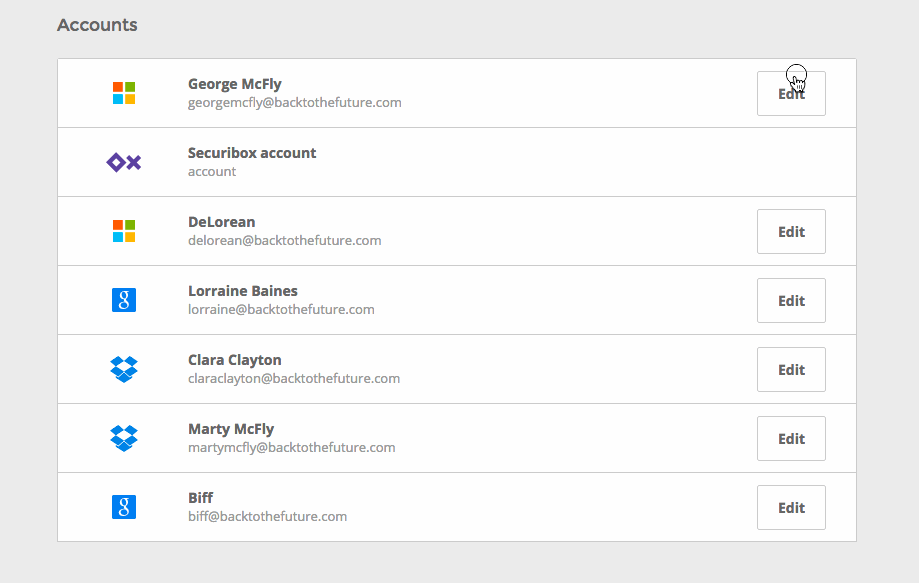
The Google cloud is the only one that gives you the chance to add as many accounts as you want, without the restrictions mentioned above.
Cube
Things are different also with your Cube cloud that is pre defined as your first one within your Cube account since the beginning. You cannot delete or edit it and for now the maximum of storage capacity is 1GB.